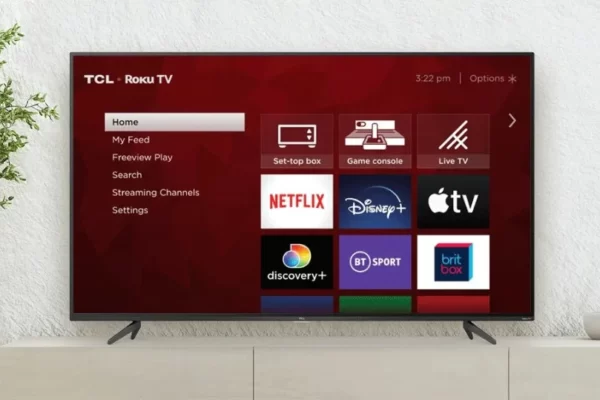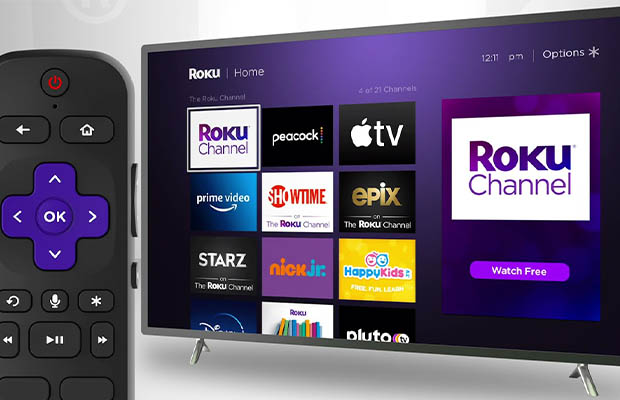Every type of light symbol used by Alexa to represent a state of the system is different. If you want to get an echo device without a screen to improve your experience with Alexa, it is crucial for you to comprehend them.
One of the most typical colors you can find is blue in spinning lights. Alexa Blue lights keep spinning typically indicating that it is starting up or processing a voice command. In other cases, it might mean that your Alexa’s software needs to be updated or that it mistook something you said for a voice command. Another possibility is that your Alexa was briefly stuck in pairing mode.
If blue lights continue to spin, there are various causes. We’ll discuss the reasons behind each cause, how to spot it, whether you should be concerned, and how to address the underlying issue for each cause.
Read More: Why is Alexa randomly playing music?
Table of Contents
- What Is Alexa?
- What Does It Mean When Alexa Is Blue?
- What Is The Blue Death Ring On Echo Dots?
- Why Is Alexa Spinning Blue?
- How To Stop Spinning Blue Light On Alexa?
- 1. Make Sure You Are Using Amazon-certified Cables
- 2. Ensure Cables Are Connected Properly
- 3. Check If Capacitors Are Bad In Logic Board
- 4. Fix Internet Connection
- 5. It Is Too Far Away
- 6. Replace Cables
- 7. The Password You Entered For Your Wireless Network Is Incorrect
- 8. The Wifi Module Is Defective
- 9. A Problem With The Router
- 10. Update Software
- 11. Turn Off Do Not Disturb
- 12. Stop All Background Noise
- 13. Turn Off Alexa So It Doesn’t Think You’re Commanding
- 14. Replace Your Alexa Echo
- 15. Contact Amazon
- Why Is Alexa Spinning Blue And Green?
- What Do Other Lights On Alexa Mean?
- The Bottom Line
What Is Alexa?
Amazon’s intelligent personal assistant is called Alexa. Using only your voice and leaving your smartphone in your pocket, you can play music, search the web, create to-do and shopping lists, shop online, get real-time weather reports, and control common smart home devices.
Alexa and Echo are superior to first-generation voice assistants in terms of responsiveness. To start the system, there isn’t a button to press. If everything is configured properly and you use the right command, what you want to happen will occur when you say the trigger word (Alexa, Echo, Amazon, or Computer), followed by what you want to happen.
What Does It Mean When Alexa Is Blue?
Due to their responsiveness, Alexa and Echo distinguish themselves from first-generation voice assistants. There is no button to push to start the system.
The most noticeable light ring on the Amazon Alexa device is the Amazon Echo Blue Ring. Each time you give Alexa voice commands, you’ll get it. Alexa is typically dormant until the wake word (Alexa, Echo, Amazon, Computer) is spoken.
The LED ring around the top of the Echo and Echo Dot, as well as a light bar on your Echo Show screen, may light up even if you aren’t actively using the smart speaker.
As the request is being processed, your Alexa device will begin to ring blue. Other family members conversing in another room or sounds from the outside may be picked up by your Amazon Alexa device. The Echo device occasionally mistook ambient noises for voice commands. As Alexa detects and processes the noise, it glows blue.

When you speak to Alexa, a light-blue section of blue light will appear, pointing in the direction where she is currently listening. Alexa will show a blue light while it processes what you just said. Alexa is not listening if there is no blue light.
The light ring, also known as the light bar, has been one of the brand’s distinctive design elements for Amazon’s Echo Show intelligent displays since the release of the original Echo smart speaker.
When you say “Alexa,” the light turns blue and whirls around as Alexa carries out your spoken instructions. The light ring is typically off. When a device is plugged in but doesn’t light up, that means the speaker is on and ready for you to say the wake word.
White and various shades of blue will be present when you interact with Alexa. The light ring functions as a notification light for various types of information as well as a status indicator. When the Echo ring or the show’s bar light up with various colors, Alexa attempts to tell you something vital.
What Is The Blue Death Ring On Echo Dots?
The “Blue ring of death” is common mistake users make when using the Echo Dot or other Echo center points, and it worries a lot of people. Until they get entangled in something else on their Amazon Echo Dot, users frequently are not aware that they have this problem. Most frequently, different circumstances—most frequently, unreliable link cables—are to blame for these problems.
It also refers to cutting-edge home technology produced by avid internet users! Blue light signals an error when it is present. Windows XP and PlayStation 4 were the first to introduce the Blue Screen of Death and Blue Light of Death, respectively. Thus, the expression came to be! When an Amazon Echo device is responding to your query, acting improperly, or refusing to take any action, a solid blue ring will appear on the device’s top.
Why Is Alexa Spinning Blue?
1. A Constantly Spinning Blue Light
You must take into account both of the implications of a blue light that is continuously spinning.
The first one would be the pairing mode. When your device is in pairing mode, it won’t respond to any commands and a blue ring will be spinning constantly on your echo device.
To fix that, you are going to need to pair your device with a smartphone using your Alexa application, and the light will go away once you have paired the device successfully.
The second thing that can trigger a constant circle of blue light is the software update running in the background. When your device is properly paired with your smartphone and you see a spinning circle of blue light, it basically means that your echo device’s software is being updated.
You won’t be able to use the device during the firmware update process, which will take place at this time. You can use the device once more after letting the update complete.
Moving forward, to differentiate between these two possibilities, you will need to check it through the phone.
The device needs to be paired if it is not already, and if it is connected and paired, it means the firmware is being updated.
2. Blue Light Spinning For A Moment Or Two
Once you give some command to Alexa, it will take a moment or two to process the command.
The processing period on the Echo device will be indicated by a blue circle so you can know that it has heard you and is working on that. There is therefore no cause for concern.
If something happens after you have instructed Alexa, all you need to do is wait patiently and let it handle the difficult tasks.
If you have an Echo Dot, you’re well aware that the light ring on the device’s top is a charming interface choice.
It is without a doubt a distinguishing characteristic of the device and the only element of Dot’s design to have endured several iterations of the product’s development.
3. Blue Light Spin Followed By A Purple Flash
There is still a catch, though. You will see the Alexa Blue light spinning after speaking a command, followed by a flash of purple on the ring.
This means that Alexa is processing your command, but the purple flash at the end is to indicates that you have Do Not Disturb mode enabled. Therefore, everything will be fine for you if you have enabled it.
But, if you have not intentionally enabled it, you will need to log in to your application and toggle it off using the device setting within your smartphone application.
4. Or… Alexa Could Be Dead
Occasionally, none of these fixes are successful because Alexa has switched to the enormous cloud server in the sky. Your Echo may be dead if it has a glowing or spinning blue light that doesn’t respond to any of the suggestions above.
Potential fixes: Prior to anything else, confirm that you’ve tried all the standard solutions for an unresponsive Alexa. In the event that none of those solutions work, get in touch with Amazon tech support so they can try to remotely fix your device. In the event that your device is still covered by warranty, Amazon might also offer a partial or full refund. If your Echo is truly dead, seize the chance to upgrade to the most recent Echo, Echo Dot, or Echo Show.
Read More: Alexa Not Responding But Lighting Up
How To Stop Spinning Blue Light On Alexa?
There are solutions available if your Alexa has a spinning blue light and you’re encountering the infamous Blue ring of death. You can resolve the issue if your Alexa actually has one and isn’t simply processing commands after using the above explanations to pinpoint the precise issue.
1. Make Sure You Are Using Amazon-certified Cables
An electrical problem with your device could result in the blue light turning on if you switch the power cable or plug for your Alexa or if there is a short circuit. This issue can be fixed by purchasing a new power cable that has been approved by Amazon (view on Amazon).
2. Ensure Cables Are Connected Properly
Your Alexa device might not respond if one or more cables are not properly connected, due to this loose cable connection. Make sure to inspect each wire and only use wires that have received an Amazon certification. Please reconnect any cables that are not properly connected, and if the blue light on your device keeps spinning, you might need to perform a reset or a software update. The cable’s connection to the adaptor should be checked for any broken links. The power supply cables and the speaker wire connections from the Echo Dot are all properly connected.
3. Check If Capacitors Are Bad In Logic Board
When the Echo Dot is powered on but unable to boot up because of a system error, logic board problems are the cause.
Additionally, the following modifications might help with logic board-related problems:
- Look for blown or leaky capacitors on the Echo Dot’s logic board. They are situated close to the metal frame on the base of the logic board.
- Inspect additional locations for signs of liquid damage and replace any capacitors that show the same symptoms.
4. Fix Internet Connection
If you experience WiFi connection issues, the blue light on your Echo Dot might begin to spin. If there is a problem, Alexa might be unable to connect to the internet. Let’s explore the potential causes:
5. It Is Too Far Away
To see if it helps, move it nearer to your router. It will also help to keep Alexa away from potential interference sources like microwaves and baby monitors.
6. Replace Cables
A faulty power source is one of the most frequent causes of the Alexa blue light spinning. The majority of the time, it’s because your Alexa isn’t receiving enough power or a power surge tripped the circuit breaker. You may want to think about replacing any cracked or damaged cords with new, Amazon-certified cables if a bad wire is what connects your Alexa to the outlet.
7. The Password You Entered For Your Wireless Network Is Incorrect
If your WiFi is password protected, you should enter the password correctly. Your WiFi password must be capitalized.
8. The Wifi Module Is Defective
It may be necessary to replace the motherboard of your Echo if the WiFi module is harmed.
9. A Problem With The Router
Your wireless router might be the source of the issue. Try the following, you might want to:
1. If required, reboot your wireless router. Turn your router back on right away after 30 seconds of being off. Be careful not to disconnect any of your Wi-Fi-capable devices.
2. Reconnect your Echo device once your network has been reset. For 30 seconds, turn off your network and all of your connected devices. Reset your router and wait for the Echo to connect to your WiFi after that. After the Echo is connected, turn on your WiFi and connect all of your other devices.
10. Update Software
If there is a known problem with your Alexa device, Amazon may have already fixed it in a recent firmware update.
You can learn if the device’s software needs to be updated by visiting the official Alexa website.
Select Settings in the Alexa app, then look under the About section for the “Device Software Version” field. This should be compared to the current firmware for your Alexa device.
11. Turn Off Do Not Disturb
If you’ve never used an Echo Dot before, you might find it difficult to get around the device.
If the DND mode is unintentionally engaged, the Blue Ring of Death will be activated. While this mode is active, Alexa won’t respond to voice commands.
Disabling the DND mode is easy. Press the mute button located on the top of the Echo Dot. If you are unable to press this button, toggle off “No Interruptions” in the Alexa app’s settings and then confirm the voice command.
The Blue Ring of Death will be removed by turning it off, which will also enable Alexa to respond to voice commands once more.
12. Stop All Background Noise
Your Echo Dot is having problems if Alexa’s blue light doesn’t turn off and keeps spinning. The drawbacks include a low power supply, software issues, and trouble with wireless connections. Another possibility is that your device is misinterpreting background noise as commands. Try to eliminate all ambiance, or relocate it to a location without it.
13. Turn Off Alexa So It Doesn’t Think You’re Commanding
Sometimes your Amazon Alexa device will pick up sounds from outside or from family members talking in another room. The Echo gadget occasionally mistook background noise for voice commands. While capturing and processing noise, Alexa emits a blue glow.
Wait for your Echo device to go off if you haven’t requested it yet, or say: “Alexa, pause.”
The top blue ring will instantly disappear. Restart your Echo device to remove the ring if it persists after doing so.
14. Replace Your Alexa Echo
If you’ve discovered that your Amazon Echo needs to be replaced because the issue is more serious than just a spinning light, you probably didn’t want to hear this., you’ll need to get it replaced. You can get your Echo fixed if you’ve done it before and have the necessary tools. If not, you will need to visit a repair facility to have your Echo dot fixed.
You can change your Amazon Echo (view on Amazon) if there isn’t a repair shop nearby. If you’re using an outdated generation, updating to the fourth generation will reduce the number of issues you encounter with your Amazon Echo and eliminate the spinning blue light if an Echo-related issue is to blame. Having an Echo that works properly is essential for convenience around your home and is relatively inexpensive.
15. Contact Amazon
The last resort is to contact Amazon for assistance if you’ve tried all the fixes but for some reason are still having spinning blue light issues with Alexa. It appears that a deeper problem needs to be identified and resolved if you were unable to resolve it. You must enter your Echo’s information on the Amazon website before you can contact them by phone, message, or service request. They can then repair your Echo.
Why Is Alexa Spinning Blue And Green?
When the blue light is circling and is then followed by a flash of purple light, Echo owners frequently experience this issue. The Do Not Disturb mode is activated when a purple flash of light appears. If you intentionally did this, there is no problem. Do Not Disturb mode must be turned off by logging into your smartphone app, though, if it somehow managed to activate itself. To give Alexa its full potential again, locate the Do Not Disturb setting within the app and deactivate it.
What Do Other Lights On Alexa Mean?
- Yellow
On your Alexa or Echo, there is a new notification if there is an abrupt yellow light flash.
- Red
When the microphone ON/OFF button is depressed, your Alexa displays a solid red light on top. If this light is on, Alexa isn’t listening to your commands because the microphone has been turned off.
- Orange
When your device has an orange light, it is either in setup mode or is attempting to connect to the internet.
- Green
When you receive a call, a green light will flash or pulse. When you hang up and the call is finished, the green light will continue to circle.
- White
When Alexa Guard is on and in the Away mode, a spinning white ring of light will appear. For Alexa to resume performing its usual tasks, you must switch back to the Home mode.
The Bottom Line
However, the aforementioned list addresses the majority of possible explanations for Alexa spinning blue lights. In the majority of cases, you can fix your Echo device quickly and easily. However, just like with any electronic device, an Alexa has a limited lifespan, which adds to its cost. Fortunately, Echo devices are affordable by smart home standards, and they frequently release newer, better models.
The information in this guide should help you understand what went wrong with your Echo Dot and how to fix it.
Read More: