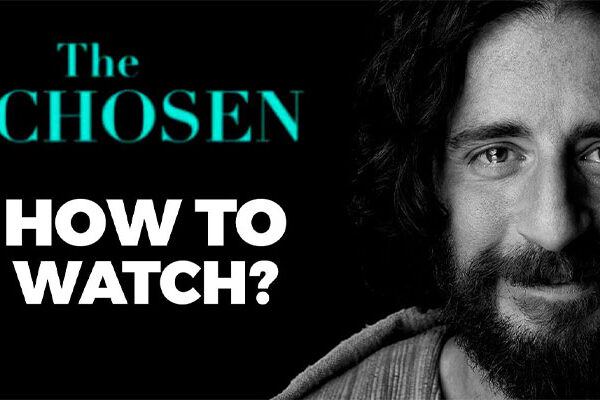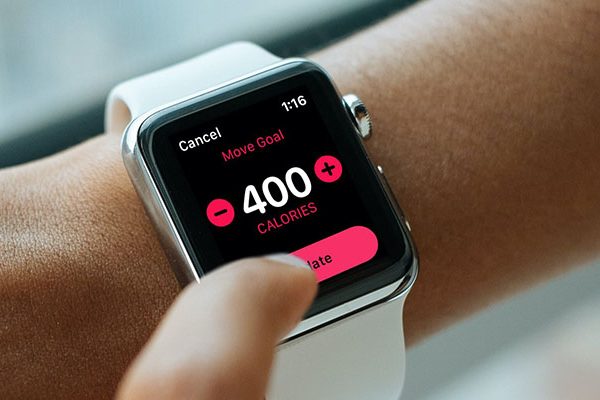One issue you may encounter is Alexa not responding but lighting up. It could be stuck in a loop, you could be speaking too quickly, or your network connection could be iffy. I’ll discuss the best solutions for fixing these problems.
Typically, Amazon Alexa is a very useful virtual assistant for smart homes. On a good day, Alexa performs a wide range of tasks in your smart home, including calling friends, playing music, and automating routines.
Even so, you may occasionally ask Alexa to carry out a command and not receive a response, as is the case with all great technology.
In this article, we’ll examine the typical root causes of this problem and discuss troubleshooting and repair options. Let’s get right to it.
Table of Contents
Common Reasons for Alexa Not Responding But Lighting Up
1. Unclear Commands
Alexa understands various dialects and languages fairly quickly.
However, Alexa might confuse similar-sounding English words if you speak them aloud and respond otherwise than you had anticipated.
Additionally, Alexa will have trouble understanding you if you speak quickly or quietly.
2. Weak Internet Connection
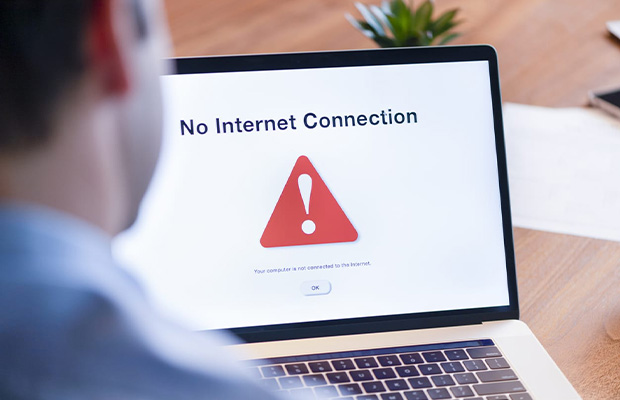
Despite using less data than the majority of internet-connected devices, Alexa still needs a steady connection to function.
If your internet is weak, Alexa won’t work efficiently (if at all).
Link interference, crowding, and a router that is out of range are a few reasons why there is a poor internet connection.
3. Microphone is Muted Or Entirely Off
Alexa cannot hear spoken commands when her microphone is muted or turned off entirely.
Your device’s microphone may have been turned off and not turned back on if Alexa isn’t responding to your commands.
The light turns red rather than blue if Alexa’s microphone isn’t active.
4. the Wake Word Changed
Most of the time, Alexa responds when you say, “Alexa“.
To wake the device, use this as the trigger word.
However, if Alexa doesn’t respond to this wake word, you may have changed or reset it, returning it to the manufacturer’s default settings. As a result, any changes you made to Alexa’s settings after purchase will have been lost, and you will need to start over.
5. Do Not Disturb Mode is Turned On
When you don’t need Alexa’s assistance, you can put her in Do Not Disturb mode. The majority of the time, users turn on this feature before bed or when they have visitors.
However, Alexa’s capabilities are constrained when Do Not Disturb mode is activated.
Alexa becomes unresponsive as a result of, say, your inability to send notifications or make announcements.
6. Whisper Mode is Enabled
The Whisper Mode on Alexa is an intriguing feature.
You can use this to speak to Alexa in a whisper, as the name suggests, and she will return the favor by speaking in a whisper.
When you want to use Alexa without disturbing other family members, such as at night or in the early morning, it is helpful.
You must keep in mind to turn this off when not in use, just like with Do Not Disturb.
Otherwise, Alexa won’t be audible from a distance.
You May Also Like:
8 Fixes to Alexa Not Responding But Lighting Up
Now that you know why your Alexa may not be lighting up, it’s easier to fix these issues as follows.
1. Try Speaking More Audibly and Clearly
As mentioned earlier, Alexa is generally good at recognizing accents, but she can get confused if you speak too softly or too quickly.
This problem can be particularly frustrating if you have a “thick” accent, and technology still has a long way to go in helping AI can detect various accents.
For the time being, you can fix this problem by speaking louder, speaking slowly, speaking near the device, or making sure your words are clearly pronounced.
2. Make Sure Your Internet Connection is Strong
Always check your internet connection when using devices like Alexa that require constant connectivity.
To improve the connection, try putting the router in a well-lit area or moving Alexa closer to the router.
You can resolve any of the numerous causes of your internet’s sporadic performance by taking one or more of the subsequent actions.
- Resetting the Alexa speaker device
- Getting extra routers to distribute Wi-Fi better
- Resetting Wi-Fi routers
- Disconnecting other devices
3. Check Whether the Device is on Mute
The ring turns red and Alexa is unable to respond to your commands when the Alexa device is muted. If you accidentally left your device on mute, press the microphone to unmute it. When the device is unmuted, the red color should vanish, and Alexa will process your commands with the corresponding blue ring color.
4. Change the Wake Word
As I mentioned, “Alexa” is the default wake word for your device.
However, if that wake word doesn’t work or you don’t know what your wake word is, you can go to your app and tap “Devices” > “Echo & Alexa” > “(Your Device)” > “Wake Word.”
I advise you to change your wake word to something secure and simple to remember, akin to the passwords you typically use for online accounts.
5. Disable the Do Not Disturb Mode
Alexa may not be responding because you forgot to turn off Do Not Disturb mode, even though it makes the environment quiet for a few hours.
To disable this feature, open your app and go to “Devices” > “Echo & Alexa” > “(Your Device)” > “Do Not Disturb.”
You can activate or deactivate Do Not Disturb depending on what you want to do.
6. Disable Whisper Mode
You only need to turn off Whisper Mode if Alexa’s use of it is the issue.
Again, go to your app, find the three-line icon, and hit “Settings” > “Voice Responses” > “Whisper Mode.” Next, make sure Whisper Mode is disabled. If you ever need it again, just turn it back on.
7. Power Cycle the Alexa Device
Your Alexa device may have software bugs that need to be fixed in order for it to function properly. Restarting the device can help.
To restart your Alexa device, power it on and off again. After unplugging the appliance, wait 20 to 30 seconds before plugging it back in. Turn on and establish an internet connection on your device. Try again with your command after your device has started up. All should be well.
8. Reset Alexa Device
Restarting Alexa is our only option left if that doesn’t fix the issue. The device must be configured again using the instructions in the Alexa app after factory reset, which wipes it clean.
To reset the device through the app, select “Devices” > “Echo & Alexa” > choose the echo device > Scroll down to “Reset” and confirm your option.
Factory resetting an echo device comes down to the specific model; for an Echo (4th gen), pressing the “Action key” until the ring lights go off and the back on again does it, while for the 1st gen echo devices you use a thin pin to press the reset button for about 10 seconds. For echo 2nd gen, press the “volume down” and “Mic off” buttons together for 15 – 20 seconds.
Try a few Alexa commands after configuring your device to ensure it is functioning properly.
The Bottom Line: Alexa Not Responding But Lighting Up
Amazon Alexa has some advantages and disadvantages, just like other smart home software. It can be frustrating for a moment when an Alexa device lights up but doesn’t respond.
The causes of Alexa not responding but lighting up have all been listed for your convenience.
Making sure you have a functional internet connection and clearly expressing your command are a couple of fixes.
Your issue might be caused by software errors that need to be fixed by technicians if these solutions do not resolve it. So as to solve the issue, it is advised to get in touch with the customer service department.
Read More: