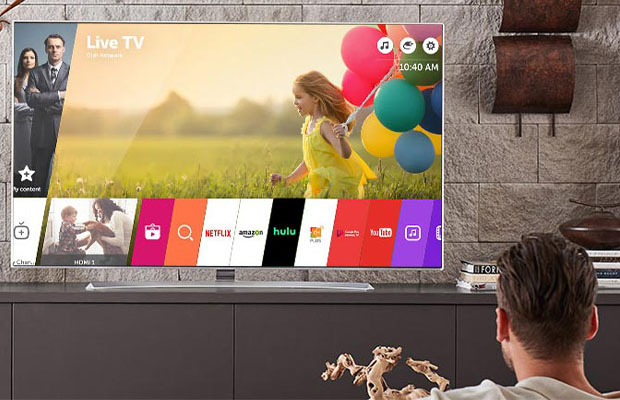One of the most popular smart TV brands worldwide is LG. The LG Content Store offers a variety of apps that you can download and install on your LG Smart TV. They can access the internet, browse the web, use apps like Netflix and Hulu, and some of them even play games in addition to showing TV in high definition or Ultra HD.
This tutorial is about updating Smart TVs, which, like the majority of smart devices, will require regular maintenance. But how to update Apps on LG Smart TV?
To update apps on an LG smart TV, you should first check for new firmware because if the firmware has been updated but you don’t have it yet, the apps might not function correctly.
Continue reading for a detailed explanation of how to update apps on an LG Smart TV.
Read More: Can You Record Shows On Peacock?
Table of Contents
Why Should You Update Apps On LG Smart TV?
The benefits of updating apps on the LG TV go far beyond just having access to the newest features.
- Updating apps will resolve any security and non-security bugs.
- It increases the stability of the app, and it will be less prone to crashing or not working.
- The user will get an enhanced user experience with the latest version of the app.
- It improves the performance of the app, and thus, the app involves faster load time.
- Any problems you are having, such as LG Smart TV apps not working, will be resolved by updating the app.
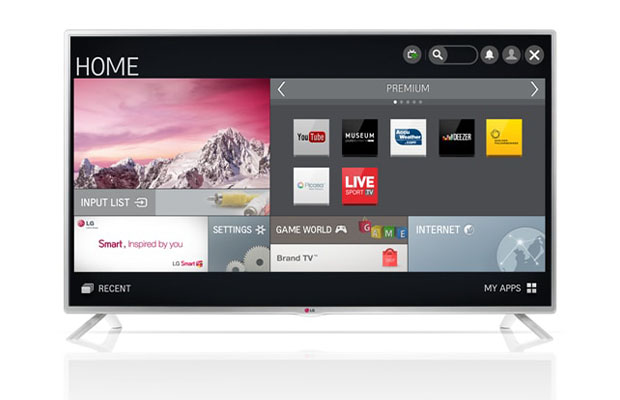
How To Update Apps On LG Smart TV?
Now that your firmware has been updated, you can update your apps without risk. To accomplish this, you must load the LG Content Store. You shouldn’t need to do anything because the apps should update automatically if you have a more recent smart TV.
Open each app to check if it has updated if it hasn’t, you might or might not see an update notification.
Fortunately, updating apps on your LG Smart TV is a simple process. To finish the process, however, you will need a reliable internet connection.
To update apps on your LG Smart TV, follow these steps:
- the home button on the remote control after turning on your Smart TV. then select LG Content Store.
- Click on Apps. Then, click on My Apps.
- Your TV apps should start to appear. Click on each one and click Update if available. Or, click All to see all of your apps and click Update All.
If your apps didn’t update automatically, this is a great workaround even though the process might take some time. It’s important to remember that LG Smart TV apps typically manage themselves. As soon as the TV is updated, they update independently and will instantly recognize a firmware update. It’s a very simple system that requires very little management. An app might occasionally refuse to update, in which case you simply need to uninstall and reinstall it.
How To Update LG TV Firmware?
You can simultaneously update all the applications that are awaiting an update by updating the firmware on your LG Smart TV.
1. Note the model number of your LG TV on the back of the device. Additionally, it is mentioned in the user guide.
2. Now, turn on your TV and press the Home button.
3. Then choose Setup and Support.
4. Depending on the model number of your TV, choose the firmware.
5. Now click on the Download and Install button.
Alternatively, you can use your computer’s web browser to access the LG Support site. Enter the model number of your TV to download the most recent firmware. Copy the firmware to a USB drive, then attach it to the TV. Then go to Setup and Support from the home screen and install the available updates.
How To Turn On Automatic Updates On LG Smart TV?
1. Turn on your LG Smart TV.
2. Go to Settings > All Settings.
3. Then choose General and then select the About this TV option.
4. Tick the check box Allow Automatic Updates.
And that is how you update applications on an LG Smart TV. The TV will automatically install any updates that are available without any prompts if you enable automatic updates. Contact us in the comment section below if you have any problems with the new update.
Why Does My LG TV Not Update Apps?
The network interface problem or an app that was suspended while Quickstart+ was enabled may be to blame if you are unable to update apps on your LG TV. It can be fixed in the ways listed below.
- You must either choose a new connection or determine whether your internet connection is stable.
- Turning off the Quick Start option is advised.
- If there are any momentary problems or bugs, try updating your firmware to resolve them if they don’t prevent you from updating apps.
- Verify that you are using a geo-unrestricted region to access the apps.
I trust you now fully understand how to manually update the LG Smart TV. The best course of action is to enable automatic updates if you don’t have the time to check for them. You will always have access to the most recent apps on your LG smart TV thanks to this. If you encounter any issues and are unable to update apps on your LG smart TV, you must uninstall the app from LG and reinstall it in order to obtain the most recent version.
Read More:
FAQs
Is a software update for LG TVs planned for 2022?
In 2022, LG TV released WebOS 22 as the most recent update.
Why won’t LG TV update its apps?
If your internet connection is unstable, your LG TV won’t update its apps.
How do I update my old LG Smart TV apps?
For the older LG TV apps, you can update the firmware.
How do I download apps to my LG Smart TV?
To add new apps to LG Smart TV, go to the LG TV Content Store.
Does LG TV update apps on its own?
If you have enabled the automatic update feature, your LG TV will update apps for you.