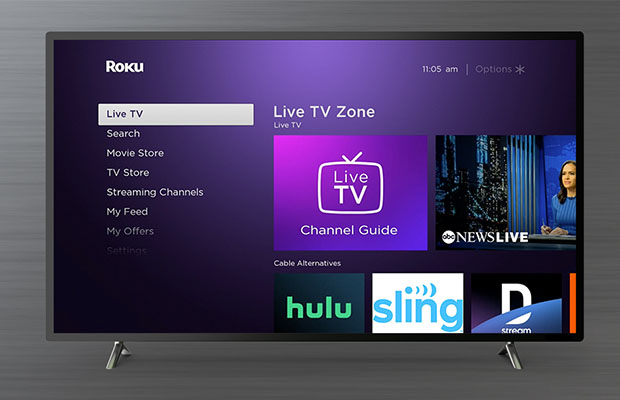When it comes to the Hisense Smart TVs, you may wonder does Hisense TV have bluetooth?
No, not all Hisense TVs have Bluetooth to connect to speakers. Some of these TVs are capable of having this feature.
Such a TV allows you to watch live streams in private by connecting your wireless speakers and headphones. Therefore, understanding the pairing process is necessary.
Let’s discuss Bluetooth connectivity on Hisense TVs in more detail. It is simple and quick!
Table of Contents
Does Hisense Tv Have Bluetooth?
Though not all Hisense TVs have the Bluetooth (in-built) feature, many have it.
On the other hand, we have many that support Bluetooth.
U9, L5H9, H65, A91, A65, A6, A6G, U6, H8, A71, A60, H55, U7, A61, HG8, U8, and H8G1 are some of them. And their method of pairing is simple and quick.
Read More: Do Roku TVs Have Bluetooth?
How to Tell If Your Hisense is Bluetooth-Enabled Or Not?

You can determine whether your Hisense TV is Bluetooth-enabled or not using one of three methods. Before you begin the pairing process, don’t skip this crucial step.
These are a few of the three methods.
- Hisense official website: The most trustworthy way to determine if your Hisense TV is Bluetooth compatible is to visit their website and look at the SPECIFICATIONS of the particular TV. Find your TV model first, then select “View Product.” You end up with all the information about the TV, but you focus on its “Specifications” as a result.’ Verify that Bluetooth is listed under the “Connectivity” options.
- Remote Control: The first “sign” that your TV supports Bluetooth is a smart remote control. It is important that you check the remote control’s version and status right now. If it’s a smart TV, which supports Bluetooth, you’ll have the advantage.
- Settings: Check your TV’s connectivity settings. Verify whether the Bluetooth option is available to find out if it can pair. You can check that in the “Remote & Accessories/Network” section. It will undoubtedly connect if it exists.
How to Connect Bluetooth Devices to Hisense Smart TV?
Here is a step-by-step guide on connecting Bluetooth devices to Hisense smart TV.
- Press the Menu button on your Hisense TV remote while holding it.
- Scroll down to the Settings option and select it.
- Select the Bluetooth option after choosing the Network option.
- To search for Bluetooth devices select the Equipment Management option.
- Now, your Hisense Android TV will look for Bluetooth accessories.
- Ensure that the device you want to connect to is close by, has a sufficient amount of battery life, and has pairing mode turned on.
- Select the desired connection from the list once you’ve located the device.
- The TV and the device may need a few seconds to pair and connect.
- A small alert stating that the device has been connected will appear at the top when it has been connected.
Final Thoughts: Does Hisense TV Have Bluetooth
So, do all Hisense TVs have Bluetooth to connect to speakers?
Not all Hisense TVs have Bluetooth to pair with wireless speakers. However, a sizable number of models support Bluetooth.
Check to see if Bluetooth is built into your Hisense Smart TV. If not, you can always use a Bluetooth transmitter that you can attach to your Hisense TV’s audio jack output.
Read More:
FAQs
Do Hisense TVs Have Built in Bluetooth?
Some Hisense TVs do have Bluetooth capability. They can, for instance, wirelessly connect to a soundbar to enhance the sound quality.
Can You Use Bluetooth Headphones on a Hisense TV?
Any Hisense, Sony, TCL, or Google TV-enabled model as well as a Chromecast with Google TV are compatible with Bluetooth headphones.
Do All TVs Come With Bluetooth?
Most major manufacturers, including Samsung, Sony, LG, and Toshiba, offer TVs with Bluetooth capabilities. Not all TVs have the technology; however, many premium models include it.