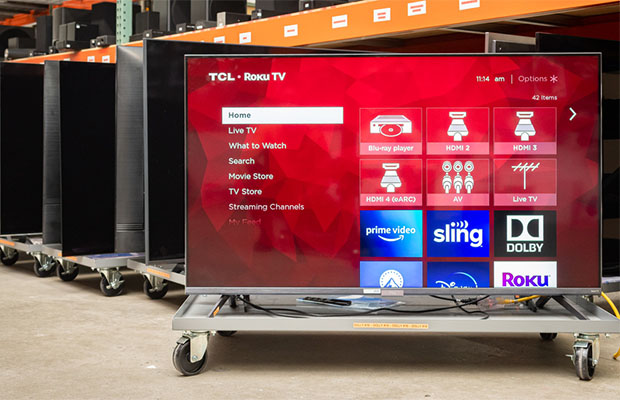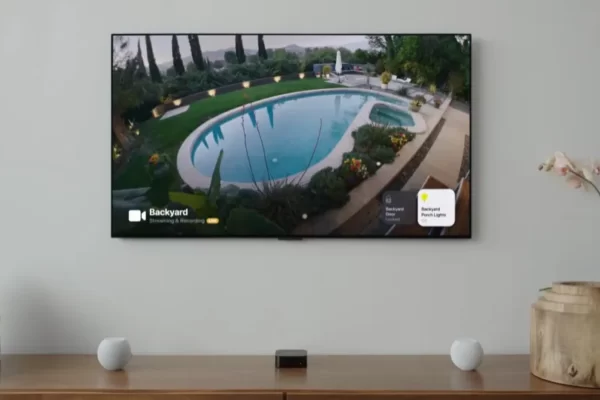You’re having trouble starting your Roku TV, aren’t you? Your power cord may need to be repositioned, or your Roku remote control may malfunction. Faulty hardware could also be the reason why Roku TV won’t turn on.
Both a factory reset and a restart of your TV are surefire fixes for this problem. Both your Roku remote and TV can be reset to factory settings. Checking all of your cable connections will also be a good idea.
The solutions in this article will help you fix the issue and restart your Roku TV.
More To Explore:
Table of Contents
Why Roku TV Won’t Turn On?
If your TCL Roku TV doesn’t turn on, your issue could stem from several causes, such as:
- Replace the batteries in your remote.
- Your TV and remote no longer communicate with one another.
- No power is reaching your TV.
- Hardware issues plague the TV.
You may need to factory reset your TV if your remote appears to be working properly but it is not responding. If that doesn’t work, your TV’s power supply or other hardware may be broken and need to be repaired or replaced.
Related Reading: How Long Do Rokus Last?
Why Is My Roku Tv Not Turning On While A Red Light Is On?
If your Roku TV won’t turn on but you can see a red indicator light, it’s most likely the power supply or some other piece of hardware. Unplugging your TV for 5 to 10 minutes, then plugging it back in, might work.
To see if your device is still covered by warranty, try power cycling if that doesn’t work. Contact the manufacturer to get assistance if your coverage is still active.

How To Fix A Roku TV That Won’t Turn On?
Even though it can be challenging to identify the precise cause of your TV’s black screen, you can try a few of these solutions until your Sharp Roku TV is operational.
Solution 1: Restart Your Sharp Roku TV
If your Roku TV has a black screen and no audio, the simplest solution is to restart your TV:
- Utilizing the Roku remote, turn off the TV.
- Before turning it back on, wait anywhere between 15 and 30 seconds.
Just that easy, really!
If this doesn’t work, keep your TV on and then unplug the power cord. Allow a minute to pass before re-plugging the power cord and turning on the TV.
Solution 2: Power Cycle Your Sharp Roku TV
This approach is well-liked for troubleshooting Sharp Roku TVs. You can fix the electrical problems that are causing the black screen by restarting your TV and remote.
To power reset the TV, follow these steps:
- Remove the power cord from the TV after turning it off.
- Prior to plugging in and starting the TV, wait for 5 to 10 minutes.
We also advise power cycling your remote to be safe.
Here are the instructions to power reset the remote:
- The remote’s batteries should be removed.
- Shake the remote while you repeatedly press each button.
- Put the batteries back in and use the remote to turn on your Smart TV.
Solution 3: Check The Cable Connections
The power cable or your HDMI cable may be the source of any flickering or flashing on your display.
Solve the issue by following these instructions:
- Remove the TV plug from the outlet.
- Disconnect all the cables from the back of your Roku TV. Plug them back in.
- Activate your television and choose the appropriate HDMI source.
- Purchase a new HDMI cable if the problem persists.
Solution 4: Reset The Sharp Roku TV Using Your Remote
This is another effective way to restart your Sharp Roku TV using your remote:
- Press the Home button five times.
- Press the Up button once.
- Press the Rewind button twice.
- Press the Fast-forward button twice.
The Reset procedure will launch automatically when these buttons are pressed.
Solution 5: Factory Reset The Sharp Roku TV
Restoring your TV to its default settings can help you fix the black screen, even though few people want to perform a factory reset.
The Guided Setup must be finished, your home network must be reconnected, and all of your streaming platforms must be configured again after the factory reset.
Make a note of your saved settings so you can quickly apply them once the device has been reset. This will help you avoid any obstacles in the process.
How Do I Factory Reset The Black Screen On My Sharp Tv?
- Go to Settings > System.
- Choose Factory Reset and Factory Reset Everything.
- After reading everything on the screen, confirm the reset.
- Press Play/Pause three times in a row to perform a full factory reset.
You should be able to move past the black screen using one of these fixes, hopefully. If the loading screen has become stuck for you, please read our article on how to fix a Roku TV that is stuck on the loading screen.
What To Do If Your Roku Is Still Not Working?
Finally, if none of the aforementioned solutions work for you, your Roku probably has serious problems. In that case, you will have to contact Roku support via phone or email – [email protected]. They’ll also either replace your Roku streaming device or assist you in fixing the issue.
Conclusion
On most Roku devices, the inability to start Roku is a common problem. However, they frequently happen as a result of hardware malfunctions or minor technical issues. So, using the troubleshooting techniques described in this guide, you can fix them.
All of the aforementioned techniques should be effective for you. Contact the Roku support staff if nothing else works. They’ll support you in your endeavors!
Read More:
FAQs
Why Roku remote won’t turn on my TV?
If the TV is not in your Roku device’s line of sight, using an IR Roku remote won’t be able to turn it on. Retry turning on your TV after making sure nothing is blocking the way. Try re-pairing your Roku-enhanced remote with the Roku device if your TV won’t turn on with the Roku-enhanced remote.
How to restart a Roku TV?
To restart a Roku TV, navigate to the Settings menu on your Roku TV and select System > System restart > Restart. If your Roku TV isn’t responding or your remote isn’t working, unplug the device for about 10 seconds, then plug it back in.