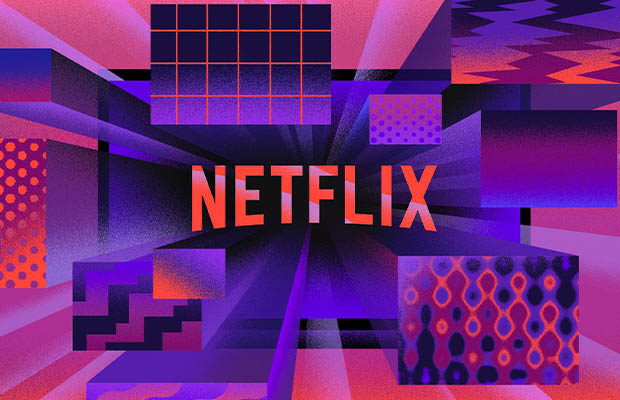Why won’t my apple watch turn on? Don’t get upset; there are a number of possible causes, and the majority of them are simple to resolve.
A drained battery is a common reason for an Apple Watch won’t turn on, first try a different charging cable and charger before concluding that the problem is with the Watch itself.
Learn why your Apple Watch won’t turn on and what you can do about it if you find yourself staring at a stubbornly black screen in the paragraphs below.
Table of Contents
Why Won’t My Apple Watch Turn On?
There are a few resolvable causes for your Apple Watch to be unresponsive before you give up. If none of the issues listed below apply to you, it might be time to bring your device into an Apple store for a checkup.
The Device is Out of Battery
Your Apple Watch’s dead battery is the most obvious cause of its inability to turn on. Fortunately, this is the issue that has the simplest fix. On the Series 7, it only takes 45 minutes to charge from 0% to 80%.
Related Reading:
Your Charger Isn’t Working Properly
Your charger might be the problem if you left your watch to charge and returned to a non-booting device. It’s worthwhile to buy a new charger if the one you have is a faulty third-party model or even an old one from Apple. The outlet you are plugging into might not be supplying power, which is another possibility.
Related Reading: How To Charge Apple Watch Without Charger?
Your Apple Watch is Frozen
Sometimes, Apple Watches will freeze or become stuck on a black screen. Frequently, an out-of-date watchOS version or a buggy app are to blame for this.

Your Apple Watch is in Power Reserve Or Theater Mode
Another possibility is that although your watch appears to be off, it may actually be operating on a restriction. Beyond the time, you cannot access watch features in Power Reserve, and communication between your watch and iPhone is not possible. Your device will appear to be off unless you press the side button. Similar to this, Theater Mode disables the device’s “raise to wake screen” gesture and disables audio alerts.
Read More: Apple Watch Won’t Swipe Up
How to Fix Apple Watch Not Turn on?
Turn on the Apple Watch With a Force Restart
A battery problem is the most frequent cause of the Apple Watch display going dark and the watch becoming unresponsive. The first step in troubleshooting should always be a forced restart, unless you’ve worn the Apple Watch all day and used up the battery. If the watch isn’t the issue, you don’t want to wait a full hour or more for it to charge.
It’s possible that the Apple Watch had a software problem, or that you unintentionally started a mode that made the watch turn off. Device shut-off is compelled by a forced restart. Almost all issues—aside from a dead battery—are fixed when you turn on the Apple Watch.
- Hold down the Apple Watch crown, which is the dial that spins on the side, and the small button just below the crown simultaneously.
- Continue tohold down both buttons until you see the The Apple logo appears on the screen. The Apple Watch is restarting, as indicated by this.
- Keep both buttons depressed for at least 30 seconds before giving up on the forced restart. The watch should restart in less than 10 seconds. It may take up to 30 seconds in some extremely rare circumstances.
You’re good to go if your Apple Watch powers on. If your Apple Watch is frozen, on the other hand, and all that appears when you click the crown is the time, move on to the instructions for fixing a Power Reserve issue.
Charge the Apple Watch
It might seem obvious, but just because you think your watch is charging doesn’t mean it actually is. An issue with the battery is likely to be the cause of your Apple Watch turning off at the end of the day. However, if you experience issues in the morning or afternoon, it’s possible that your Apple Watch isn’t receiving enough power from the charger.
- Make sure there is no plastic wrap adhered to the Apple Watch by inspecting the bottom of the device. When the Apple Watch is placed on the charging pad, induction provides power. Any object fastened to the watch’s base could be problematic.
- Make sure the charging station is connected to a wall outlet. It’s possible for someone to unplug the charging station so they can use the wall outlet, and it’s simple to forget to plug it back in.
- Make sure there are no cuts, worn-out areas, or other damage by looking over the cable. Use an Apple Watch owned by a family member to verify that the charging station is supplying power. The power icon (a lightning bolt) on the watch’s display should be visible when it is charging.
Check the Apple Watch Settings
Screen Curtain, an accessibility feature, can also be used to turn off the Apple Watch display. The VoiceOver service for the blind includes this feature. When VoiceOver is activated, sound rather than vision is used to operate the watch.
If you’ve tried a force restart, charged your phone, and inspected the charging station with no luck, make sure VoiceOver is disabled in the Apple Watch settings. For this, you’re not going to need your watch.
- Launch the Watch app from the iPhone you paired with the Apple Watch.
- Tap My Watch at the bottom if you aren’t on the My Watch screen.
- Scroll down and choose Accessibility.
- Tap VoiceOver if it says “On” next to it.
- Tap the slider next to VoiceOver to turn off the feature.
Rule Out Power Reserve Mode
Apple Watch has a Power Reserve mode that is similar to the iPhone’s low power mode, but it is more extreme. In Power Reserve mode, the Apple Watch virtually stops functioning, and the display turns off. The time is briefly displayed when you push the crown button, and then the watch returns to being dark.
Restarting the watch will bring it out of Power Reserve mode. Hold down the side button (not the crown) until you see the Apple logo to do this. Holding down the side button while also pressing the crown will force a restart if this doesn’t work.
How does PowerReserve mode start working? When it has only 10% battery left, the Apple Watch alerts you. The screen makes it simple to accidentally activate the power-saving mode. You can also turn it on if you tap the battery icon in the Apple Watch Control Center and tap Power Reserve at the bottom of the next screen.
Swipe up on the Apple Watch’s watch face to access the Control Center.
Read More: How to Clean Apple Watch?
FAQs
How to Know If Apple Watch is Charging?
Apple Watch plays a chime when charging begins (unless your watch is in silent mode) and a charging symbol shows on the watch face. When Apple Watch requires power, the symbol is red; when it is charging, it turns green.
Why is My Apple Watch Not Charging?
A blockage preventing the charger from connecting to the Watch could be the cause of your Apple Watch not charging. Make sure the Apple Watch is making a strong connection to the charger by checking your connections to see why it’s not charging. Reposition the watch on the charger and inspect your cords for wear.
Why is My Apple Watch Not Updating?
It’s possible that your Apple Watch isn’t updating because of a bad connection, insufficient power, or not enough storage. In order to fix an Apple Watch that isn’t updating, check your connections and storage. Restart your Watch and the paired iPhone to force the update if it won’t start.
Why Won’t My Apple Watch Turn on When Charging?
You can apply for a free replacement or have your Apple Watch replaced right away at the closest Apple Store if changing the magnetic charging cable solves the problem and your Apple Watch is protected by AppleCare+.
Why is My Apple Watch Not Pairing to My iPhone?
An Apple Watch won’t pair with an iPhone when there are issues with Bluetooth or Wi-Fi, which are frequently the cause. Make sure Bluetooth is turned on and that neither the Watch nor the iPhone are in Airplane Mode in order to solve the pairing issue with your Apple Watch. Try rebooting the devices, checking your Wi-Fi, and clearing the network settings on your iPhone.
How Do I Reset An Unresponsive Apple Watch?
To force restart, hold down the side button and the Digital Crown at the same time for at least ten seconds, until the Apple logo appears.
Your Apple Watch is Turning On!
You can once more use your Apple Watch now that it has turned back on. You’ll be able to resolve the issue the next time your Apple Watch won’t turn on.
Please feel free to add any additional comments you may have regarding your Apple Watch in the space provided below.
Read More: Can I Shower With My Apple Watch?