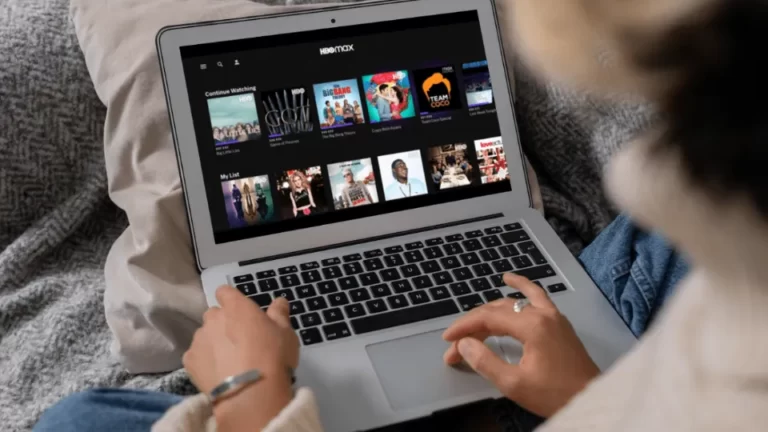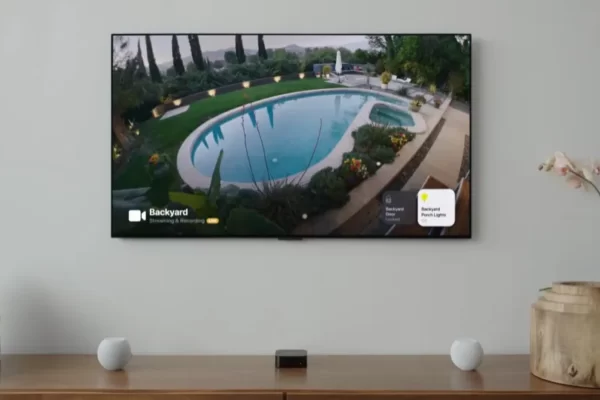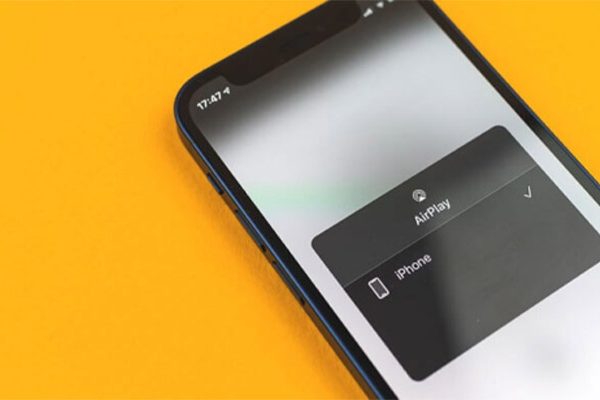Nothing is more annoying than getting comfortable on your couch, turning on HBO Max, selecting the ideal film to watch, and then beginning to watch but HBO Max just keeps freezing. We will answer why does HBO max keep freezing and how to fix it in this guide.
HBO Max is one of the mainstream subscription video-on-demand services in the USA. It’s not unusual for streaming apps to freeze or crash. Many favorite streaming apps have significant downtime as well.
Continue reading to learn how to resolve this issue quickly and independently.
Table of Contents
Why Does HBO Max Keep Freezing?
Here are some common reasons why the HBO Max app does not work on your device:
- Slow Internet Connection: When accessing the HBO Max app, ensure that you have a stable internet connection. If it’s too slow, the app won’t load as fast and will crash constantly. The app requires at least 25 Mbps of internet download speed to stream 4K HDR content.
- Server Outage: You’ll experience server maintenance on streaming services from time to time. This can only happen in a specific area and will temporarily prevent users from accessing the HBO Max app. You can check this link for server updates or the social media pages of HBO Max.
- Outdated App Version: Like other apps, the HBO Max app will release updates on all supported devices. If automatic app updates are not enabled on your smart TV, chances are it will crash or not work properly on older versions.
- Corrupted Cache Data: Cache data is kept temporarily on your device to increase its performance and load better once you use it. If the cache on the HBO Max app is not updated, it can cause problems later on.
Read More: Why is Peacock Not Working?
How to Fix HBO MAX Keep Freezing?
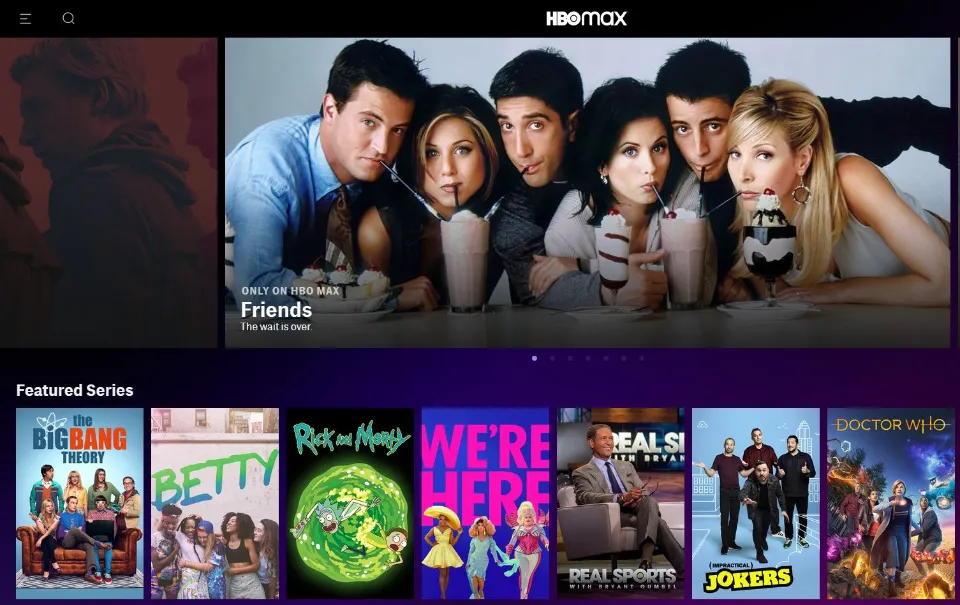
Restart Your Device
Regardless of how serious the issue is, restarting your device should always be your first course of action. Your device may gather information or settings over time that conflict with the HBO MAX app. Any unusual settings will be cleared by restarting your device.
This will also improve your device speed performance, and apparent problems such as HBO MAX keep freezing.
Check If HBO MAX Servers Are Unavailable
There are no servers outside of HBO MAX that hold any data. Its status as a streaming service explains this. Watching your favorite shows connects you to the server that hosts the show you want to watch. But if you cannot access that server, you can’t watch your show.
Because of this, HBO MAX keep freezing errors may result from endless loading times or buffer.
If the HBO MAX servers are down, you can check on your own. Search “Website Down” on Go to Google and click the first result. This will direct you to a website for down detectors. Here you can find the status of servers for almost all famous websites and apps. You can also find HBO MAX servers on the “Is It Down Right Now” website.
Type HBO MAX into the search box and press Enter. If the servers are down or not, it will then let you know. There is nothing you can do if they are down other than wait for the HBO team to resolve the problem. However, if the servers are online, proceed to the next tip.
Check Your Internet Connection
We are all aware of the numerous issues that bad internet can create for online services. High internet speed is required by streaming services, especially since they advertise that their content is at least HD. HBO MAX needs up to 5Mbps in order to operate without any problems.
It is advised that you upgrade your internet speed package if it is less than 5 Mbps. Additionally to improving your HBO MAX service, it is useful for activities like working and gaming.
Check your current speeds if you already have a 5Mbps or higher internet package. Any speed test website will let you check them. You can restart your Wi-Fi device if your speeds are too slow. Try switching to Wi-Fi if you are using cellular data.
Clear Cache
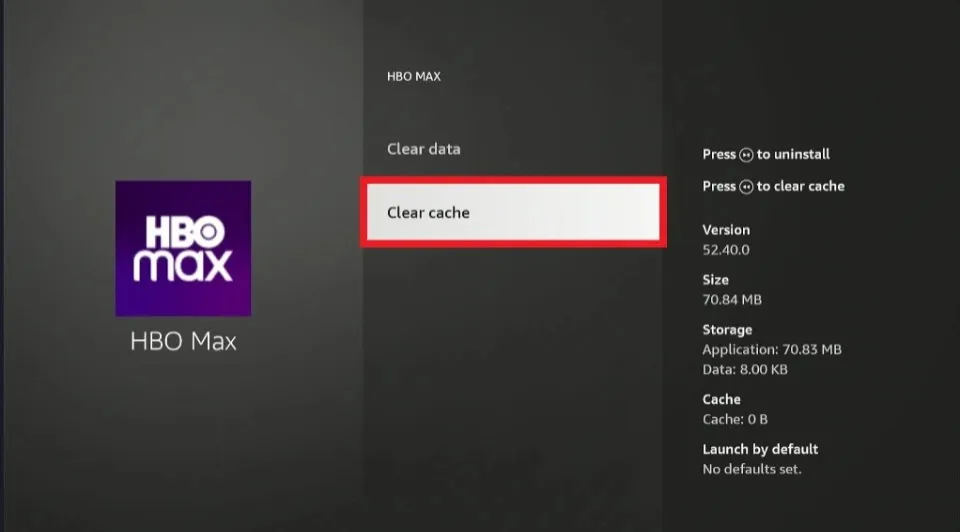
Temporary files called cache are used to store small chunks of data that are frequently used. Caches are used to increase the speed of browser and app loading. However, when caches accumulate too much, they have the opposite effect. They can create problems such as slowing down your device or HBO MAX keep freezing.
To clear your cache in your browser:
- Go ahead and launch your preferred browser first.
- Go to your settings.
- Look for additional options.
- Decide on Security and Privacy.
- Clear your browser’s cache now.
- Check the Cache box.
- Finally, select clear data.
The process will now clear all cache for your browser. Instead, if you want to remove the cache of the HBO MAX mobile app, here is what to do:
- Launch the settings app on your phone.
- Go to App management.
- Select the HBO MAX app by navigating to it.
- Then select Clear All Cache.
Your mobile device will now be cache free of HBO MAX.
Log Out Then Log In
As we previously mentioned, there’s a chance that a bug on the HBO Max servers will mess up your login process. Simply log out and back in is all that is necessary. To do this:
1. Open the HBO Max app on your Samsung TV
2. Navigate to your profile
3. Select Settings
4. At the bottom of the page, select Sign Out
5. Wait 5 minutes, then sign back in
Final Words: Why Does HBO Max Keep Freezing
Whilst it is very frustrating when HBO Max keeps buffering, freezing or even crashing; fortunately, there are many easy fixes to you can get back to streaming in no time at all.
If the HBO Max app on your smart TV freezes, hopefully these fixes will help you figure out how to fix it.
Read More: Why Are My Youtube Videos Scrambled?
FAQs
Why is HBO Max Not Working on My TV?
This issue usually happens when trying to boot the HBO Max app and it blocks you from playing your favorite content.
Why Does Hbo Max Keep Freezing on Samsung Smart TV?
When HBO Max app freezes on your Samsung TV, press and hold the power button on the remote until the TV turns off and back on again.