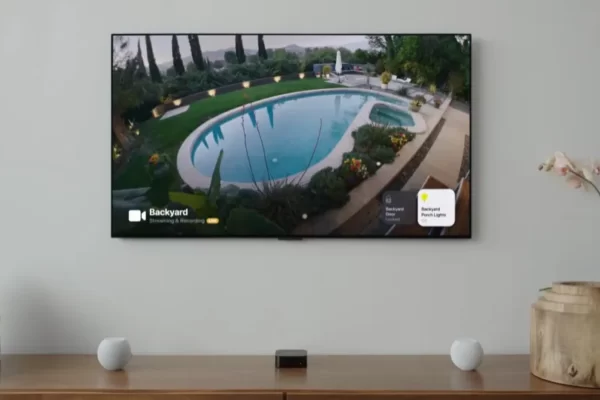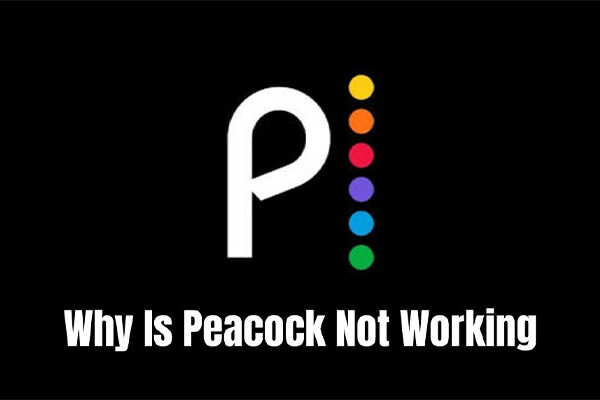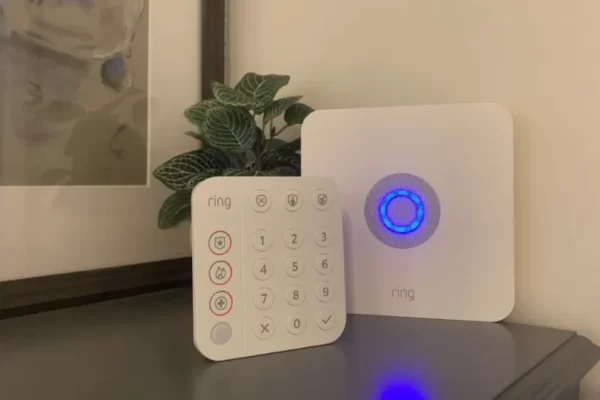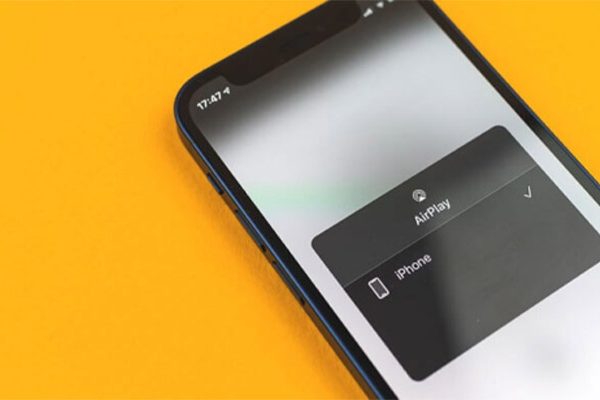The YouTube suggested videos don’t hold your attention. Reset your YouTube recommendations to get more of your favorite videos. This post explains how to reset YouTube recommendations on iPhone, Android PC, and TV.
The algorithms used by YouTube are well known for occasionally promoting odd videos to the front page. Users do, however, also receive videos that have been specially chosen for them and are geared toward their interests.
The engagement variables can be reset to resolve this issue. Keep reading!
Table of Contents
- How to Reset YouTube Recommendations on An iPhone
- How to Reset YouTube Recommendations on An Android
- How to Reset YouTube Recommendations on PC
- How to Reset YouTube Recommendations on a Smart TV
- What Influences Your YouTube Recommendations?
- Why Does YouTube Recommend Us Irrelevant Contents?
- Conclusion on Resetting Youtube Recommendations
How to Reset YouTube Recommendations on An iPhone
When you’re on the home screen of YouTube, one main technique is used to suggest videos. Your YouTube search history is known to the algorithm, which uses it to suggest videos you might like.
Your watch time, clicks, and shares are additional ways for YouTube to determine your level of interest. The algorithm will know you liked a video if you finish watching it. As you can see after clicking on, for instance, funny pet videos, similar videos will also appear after similar clicks.
Your YouTube history, which includes the search terms you enter and the videos you’ve viewed, continues to be the main method, though. So that the algorithm can start over, you must remove all of that data in order to reset your recommendations. You’ll discover that the videos that appear match your interests better if you do this.
Here’s how to delete your YouTube History:
- Open the YouTube app on your iPhone.
- Go to the top-right corner and click your profile.
- Tap on “Settings.”
- Look for “The past and privacy.”
- Select “Clear Search History.”
Even though it rarely happens, the app occasionally fails to recognize these changes. You can also program automatic YouTube History deletions to get rid of old data. By doing this, you can keep your recommendations current and more relevant to your current interests.
How to Reset YouTube Recommendations on An Android
The functionality of both YouTube mobile apps is the same, so you can perform the same actions as above. On an Android phone, you can pause your history just like you would on an iPhone.
You can reset your YouTube recommendations on your Android phone by following these steps.
- Get the YouTube app going.
- The top-right corner of the screen will have your profile picture. Tap it.
- Pick “Settings.”
- Look for “Background and privacy.”
- Select “Clear Search History.”
How to Reset YouTube Recommendations on PC
This section outlines how to update YouTube recommendations from the official YouTube website on a computer.
Step 1: From your computer, visit YouTube.com.
Step 2. Click History on the left side. Click CLEAR ALL WATCH HISTORY to delete the watched videos on YouTube.
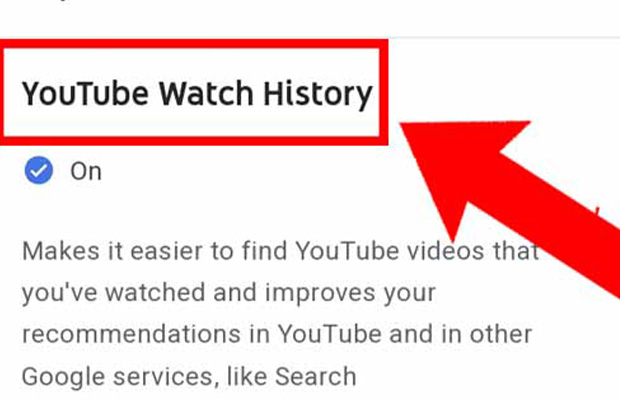
To pause watch history, click PAUSE WATCH HISTORY.
Also, you can click MANAGE ALL History, click DELETE from the next page, and choose Delete all time. Your YouTube history will also be deleted after this step.
Alternatively, you can visit Your data in YouTube (click your profile and select Your data in YouTube) to delete and pause your watch history and search history. Both using a computer and a smartphone requires the same steps.
How to Reset YouTube Recommendations on a Smart TV
Because TVs use a similar build to YouTube, the instructions below also apply to those devices. These guidelines are applicable to gamers who use gaming consoles as well.
- Your smart TV should now be running the YouTube app.
- To get to your profile picture, use the remote control or game controller.
- Select “Clear Search History.”
- The YouTube watch history is repeated.
What Influences Your YouTube Recommendations?
On the homepage and the Up Next panel of the YouTube app, recommendations are displayed. Let’s first determine the precise factors influencing YouTube’s recommended videos before learning how to reset them.
You should be aware that YouTube uses all of the activity-related data from your Google account to provide recommendations.
The top 5 reasons are listed below.
1. Clicks: YouTube assumes that you are satisfied when you click on a video to watch it, and it records your actions.
2. Watch time: Your interest in YouTube can also be seen from how long you spend watching videos.
3. Sharing, Likes, Dislikes: Typically, you will like or share a video that you find interesting or useful. Additionally, YouTube makes use of this data to provide you with tailored recommendations.
4. Survey Responses: The amount of time you spent watching a video is measured by surveys created by YouTube.
5. Search history: The keywords you entered to search for a video
Why Does YouTube Recommend Us Irrelevant Contents?
If you give the wrong signal to YouTube’s algorithm, it might not provide accurate recommendations. This can happen because of the following reasons:
- If you search or click on videos at random, you won’t find anything interesting.
- In the event that you let YouTube autoplay.
- You show your lack of interest by leaving comments or sharing videos.
- If you randomly watch Shorts movies.
- If you have subscribed to a certain channel
You May Also Like: Why Are My Youtube Videos Scrambled?
Conclusion on Resetting Youtube Recommendations
Your viewing patterns, likes, and subscriptions to YouTube are continuously collected. It’s possible to prevent others from “polluting” the recommendation pool, but you’ll have to use the steps above for the best results. However, the algorithm occasionally suggests random videos, giving them a viral boost.
To reset YouTube recommendations, you can clear and pause your watch/search history on the site. I sincerely hope that this technique will enable you to locate more fascinating and practical YouTube videos.
Read More: Can You Record Shows On Peacock?